CloudPortal: Step-by-step instructions
To start using the HortiMaX-Go! app, complete the steps listed below on the CloudPortal.
| Step | Action |
|---|---|
| 1 | Go to the CloudPortal |
| 2 | Create an account on the CloudPortal |
| 3 | Log in to the CloudPortal |
| 4 | Link controller to CloudBoX |
| 5 | Link app user to controller |
| 6 | Set the app user's permissions |
| 7 | Install the HortiMaX-Go! app |
| 8 | Log in to the HortiMaX-Go! app |
| 9 | Operate the controller |
Step 1: Go to the CloudPortal
The web address of the CloudPortal is: https://portal.hortimax-go.com.
If you are in China, please use this web address: https://portal-cn.hortimax-go.com.
Step 2: Create an account on the CloudPortal
- Click Register.
- Enter your e-mail address. Click Continue.
-
Enter the CloudBoX ID.
Use capital letters.
Click Continue.
- Enter your account details. Click Register account.
A verification e-mail has been sent to the e-mail address that you entered.
- Click the link in the verification e-mail to complete your registration.
Your CloudBoX is claimed and your registration is complete.
- Restart the CloudBoX.
Step 3: Log in to the CloudPortal
- Click Login.
The following screen is displayed:
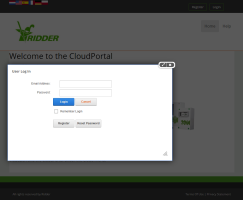
- Enter your e-mail address.
- Enter your password.
- Click Login.
You are now logged in to the site.
Step 4: Link controller to CloudBoX
You can also complete this step on the controller (see Cloud menu).
- Go to the Controllers page.
- Selecteer een CloudBoX.
- Click New controller. The New Controller page opens.
- Enter the serial number of this controller.
- Enter a name.
- Click Save.
The controller has been linked to the CloudBoX.
Step 5: Link app user to controller
- Go to the Controllers page.
- Click User access
 next to the relevant controller. The User access window opens.
next to the relevant controller. The User access window opens. - Select the app user, and then click Link user to controller
 .
.
Step 6: Set the app user's permissions
- Continue in the User access window.
- Select the rights that you want to assign to the app user.
 Read more..
Read more..
- Click Close. The User access window closes.
Step 7: Install the HortiMaX-Go! app
Install the HortiMaX-Go! on your smartphone or tablet device.
The HortiMaX-Go! app is available from the App Store and Google Play.
Step 8: Log in to the HortiMaX-Go! app
- Open the HortiMaX-Go! on your smartphone or tablet device.
- Select your location.
- Enter your username and password.
- Tap the confirm icon ‘
 '.
'.
Step 9: Operate the controller
Use the HortiMaX-Go! app to operate the controller.
