System time
The system time needs to be set correctly in order to ensure that automatic control actions are performed at the right times. You can find the required settings on the settings screen ' '.
'.
The time-related settings are:
-
System date/time
The system date/time is displayed automatically. Check whether the System date/time setting is correct.
-
Time format
You can choose from a 12-hour format (using AM and PM) or a 24-hour format. Use the Time format setting.
-
Time zone
You need to specify your current time zone and the UTC offset (compensation) for your location.
Current time zone
The HortiMaX-Go! cannot automatically determine when Summer Time (Daylight saving time) and Winter Time (standard time) start and end. This is because Summer Time and Winter Time do not take effect everywhere at the same time and some countries have different rules regarding these time adjustments. That means that you need to adjust the current time zone manually.
- Tap the Current time zone setting.
- Select the applicable time zone.
- Tap confirm ‘
 '.
'.
You have set the current time zone.
Time zone offset summer and winter time
The time zone offset for summer time (daylight saving time) and winter time (standard time) can be determined based on the UTC (Coordinated Universal Time). The time zone offset is the number of hours/minutes that your local time differs from the UTC. This offset needs to be set for both summer time and winter time. The offset for summer time will usually be 60 minutes less than that for winter time.
Use the Time zone offset winter time and Time zone offset summer time to set the offset manually.
Example
The offset for a location in North America is 5 hours. This means that you need to enter the following on the HortiMaX-Go!:
- Time zone offset winter time [min] = -300.
- Time zone offset summer time [min] = -240.
Location
The system's location is necessary to determine the sunrise and sunset times. This location can either be retrieved automatically or entered manually.
Retrieve automatically
If a Meteo-Go! is connected to your system, then the location can be detected automatically based on the internal GPS chip.
The location settings can be found on the settings screen ' '.
'.
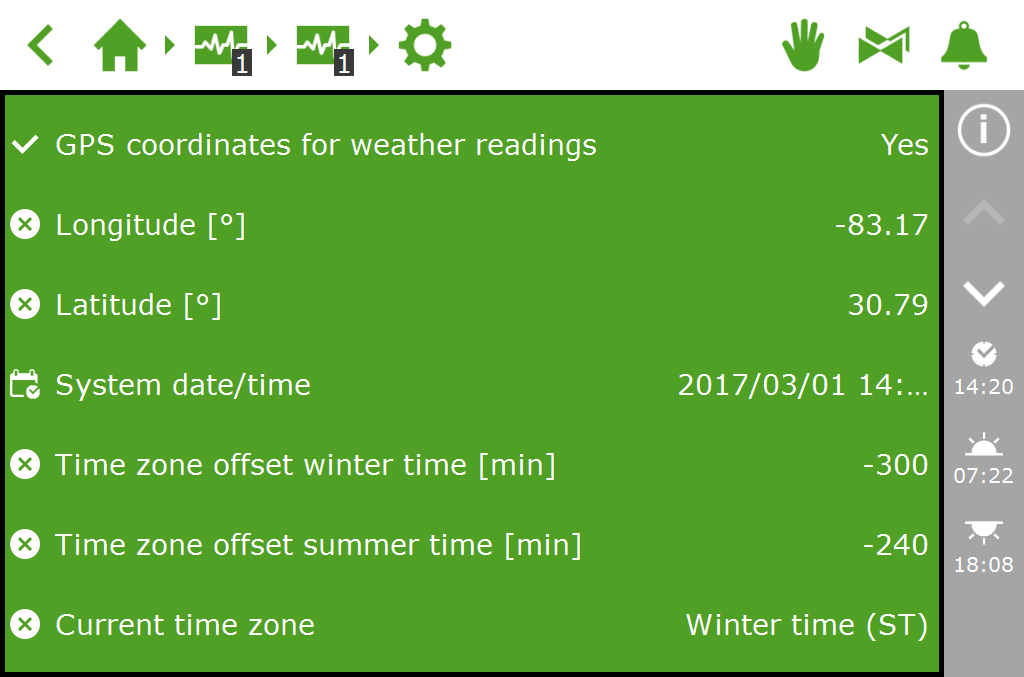
Figure 75: The 'GPS coordinates for weather readings' setting is enabled
Enter manually
A GPS location can be indicated in various ways. The HortiMaX-Go! uses the 'signed degrees' format. This means that:
- a positive longitude is used for the Eastern Hemisphere (this is east of Greenwich).
- a negative longitude is used for the Western Hemisphere.
- a positive latitude is used for the Northern Hemisphere (this is north of the equator).
- a negative latitude is used for the Southern Hemisphere.
The Longitude and Latitude settings can be found on the settings screen ' '. Tap the longitude (or latitude) setting to enter a location manually.
'. Tap the longitude (or latitude) setting to enter a location manually.
